RAD Plugin's Installation
This blog is all about, how to make RAD 7.5.X compatible with any eclipse plugin; So you can install any plugin's in RAD 7.5.X.
This blog contains following installation information : -
- GEF update for RAD 7.5.X
- RAD 7.5.X version is extends eclipse gynamide 3.4 version, so first you have to install all compatible plugin of eclispe gynamide .
- Install GEF update Plugin with urlhttp://download.eclipse.org/tools/gef/updates/releases/site.xml
After this installation RAD is able to install any plugin those are compatible with Eclipse Gynamide 3.4.X version. Please find below SVN and Maven Plugin Installation details.
- Eclipse SVN and SVN Connectors
- RAD 7.5.X come with CVS and Clear Case Version management system. If SVN require please find below compatible plugin details for SVN along with SVN Connectors.
- Install Subversive Plugin
http://download.eclipse.org/technology/subversive/0.7/update-site/ - Install Subversive Connectors Plugin
http://www.polarion.org/projects/subversive/download/eclipse/2.0/update-site/
- Eclipse Maven
- RAD 7.5.X will not come with maven, so below mention plugin is compatible with RAD.
- Install Maven Pluginhttp://m2eclipse.sonatype.org/sites/m2e-e34/
Please find below installation steps snapshot, that will help you during plugin installation.
______________________________
Installation Step
(1) Go to Help Menu and click on Software Updates....
Click on Add Site button and add this site (http://download.eclipse.org/tools/gef/updates/releases/site.xml)
(3) Please select all components and press Next button.
(4) Please accept license agreement for GEF Plugin.
(5) Here you can see progress of installation.
(6) Please press Yes to restart RAD., now GEF Update Installed.
(7) Go to Help Menu and click on Software Updates....
Click on Add Site button and add this site (http://download.eclipse.org/technology/subversive/0.7/update-site/ ) for Subversion installation.
(8) Please select all components and press Next button.
(9)
(11) Please press Yes to restart RAD
(12) Now Subversion Plugin is installed, you can see Subversion in welcome page and RAD preferences. now install SVN connectors.
(13) Go to Help Menu and click on Software Updates....
Click on Add Site button and add this site (http://www.polarion.org/projects/subversive/download/eclipse/2.0/update-site/)
(14) Please select all components and press Next button.
(15) Here you can see progress of installation.
(17) Please check only on Maven Integration for eclipse (Required Component only) and press Install button.





















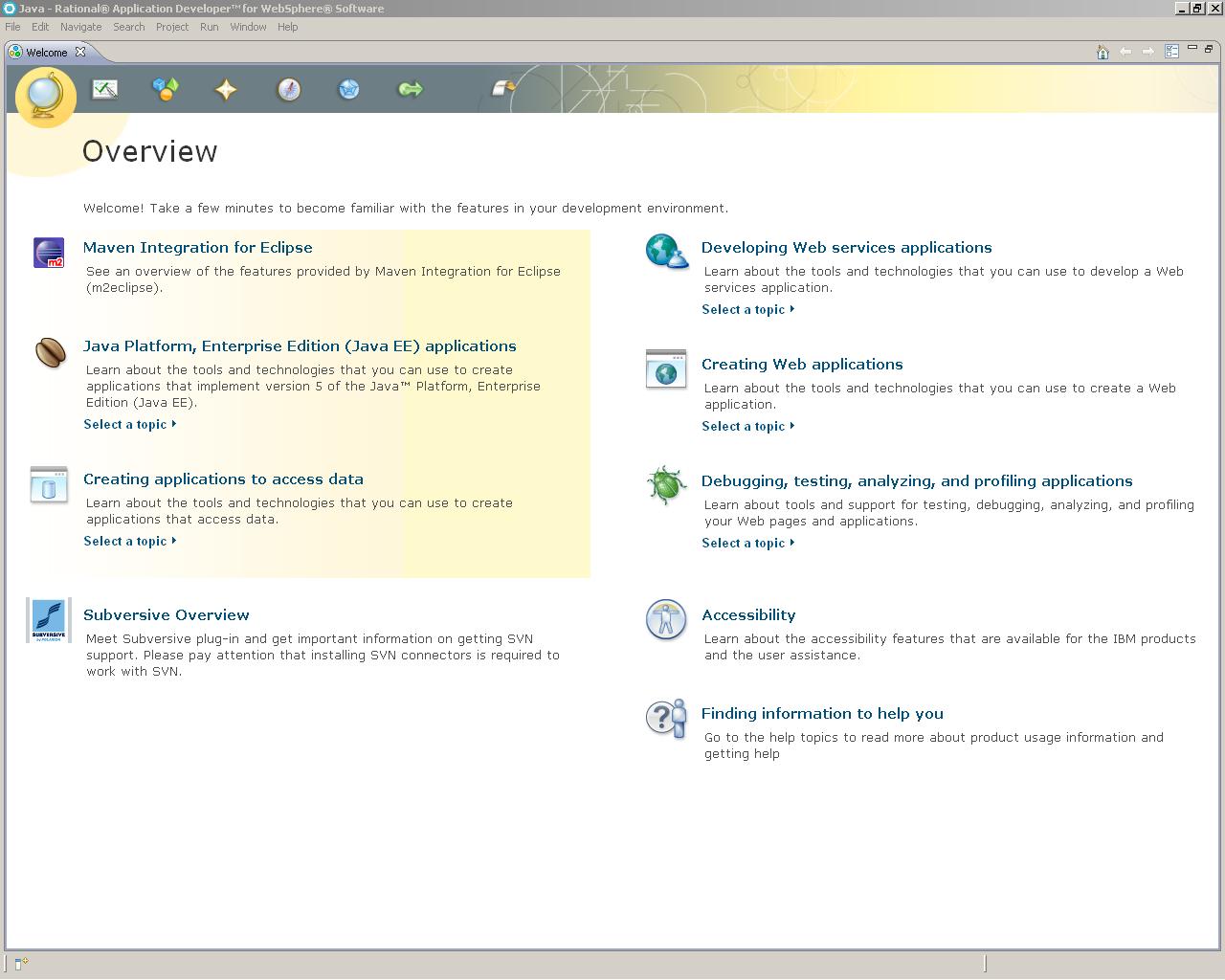
Comments
Post a Comment